Transaction Management
Scout Manager provides a robust accounting feature to allow units to easily manage finances. An easy step-by-step guides you through the set up process.
Transactions
Foundational of any accounting system is the data entered to create transactions. It drives the entire system and helps us keep track of the balances for all accounts. Scout Manager is a very open system allowing you to enter any type of transaction you want so you can ensure all accounts have the balance you need all the time.
Transaction Types
If you've ever written a check or used a debit card, you should be able to recognize these transaction types. They fairly standard and allow you to do all sorts of transactions within Scout Manager Accounting.
- Deposit - allows you to put money into an account
- Withdrawal - facilitates taking money out of an account. Can also be thought of as a charge.
- Transfer - allows you to quickly move money between accounts so one account is increased and the other decreased.
Enter a Transaction
At the most basic form, a transaction is made up of a date, type, account, amount and description. Just enter the details and press Save Transaction.
Optionally, you can specify 1 or more accounts to also be involved in the transaction. For instance, if you received money from parents to deposit into their scout's account you'd want to make sure the money was deposited into the checking account and both scout's got credit in their accounts.
Deposit
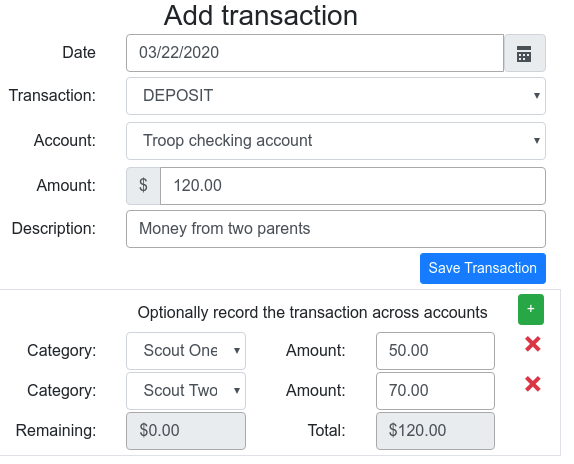 {:class="img-responsive img-thumbnail w-50 float-right"}
Use deposit to add money to an account. In the example to the left, the treasurer accepted $120 from two parents and credited each scout's account appropriately. The treasurer could also have entered 3 transactions: 1) deposit into checking 2) deposit Scout One 3) deposit Scout Two
{:class="clearfix"}
{:class="img-responsive img-thumbnail w-50 float-right"}
Use deposit to add money to an account. In the example to the left, the treasurer accepted $120 from two parents and credited each scout's account appropriately. The treasurer could also have entered 3 transactions: 1) deposit into checking 2) deposit Scout One 3) deposit Scout Two
{:class="clearfix"}
Withdraw (Payment and Charge an Account)
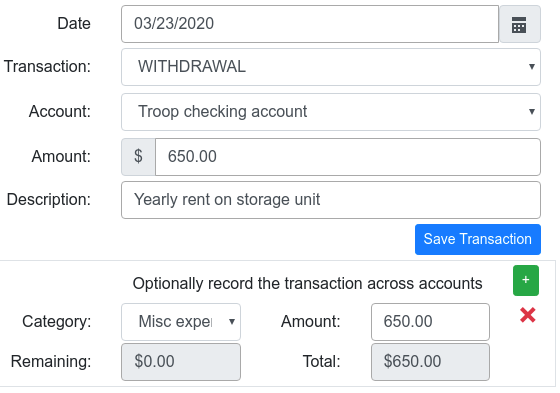 {:class="img-responsive img-thumbnail w-50 float-right"}
Use the withdrawal transaction when write a check to pay a bill, need to adjust an account down or need to charge a scout's account.
{:class="img-responsive img-thumbnail w-50 float-right"}
Use the withdrawal transaction when write a check to pay a bill, need to adjust an account down or need to charge a scout's account.
When paying bills, it's generally accepted to track the expense but not necessary. To track an expense press the + button and select the expense account.
A withdraw transaction from any account will create a negative entry to reduce it. {:class="clearfix"}
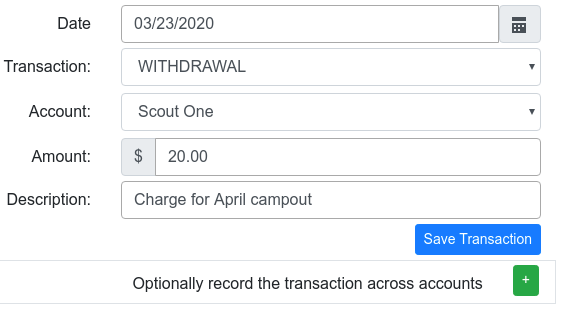 {:class="img-responsive img-thumbnail w-50 float-right"}
{:class="img-responsive img-thumbnail w-50 float-right"}
You can also use the withdraw transaction type to place a simple charge against a scout's account. If you need to charge multiple scout accounts it's recommended you use the Charge Scout Account which will make it much easier to manage. {:class="clearfix"}
Charge Multiple Scouts
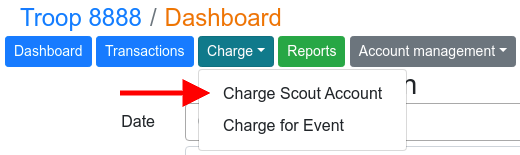 {:class="img-responsive img-thumbnail w-50 float-right"}
When you need to charge more than one scout's account or the entire Pack/Troop, you'll want to leverage a more robust withdraw transaction.
{:class="img-responsive img-thumbnail w-50 float-right"}
When you need to charge more than one scout's account or the entire Pack/Troop, you'll want to leverage a more robust withdraw transaction.
From the Accounting dashboard, click the Charge button select Charge Scout Account. {:class="clearfix"}
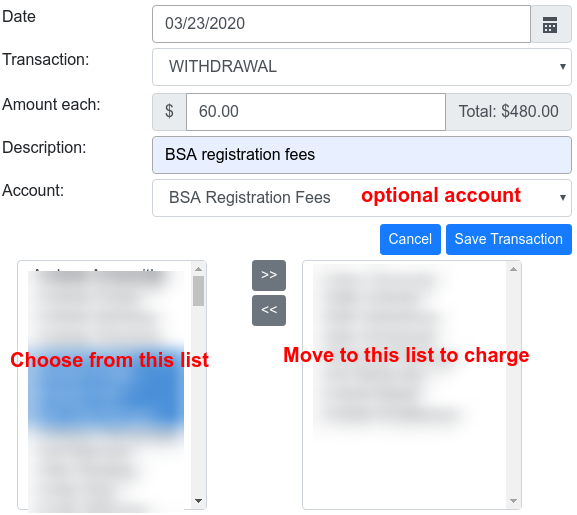 {:class="img-responsive img-thumbnail w-50 float-right"}
This withdrawal transaction allows you charge one or more scout accounts at a time. Set the amount you want to charge. Just to the right is a total amount, which will start off at $0.00. It will increase as you select the accounts you want to charge.
{:class="img-responsive img-thumbnail w-50 float-right"}
This withdrawal transaction allows you charge one or more scout accounts at a time. Set the amount you want to charge. Just to the right is a total amount, which will start off at $0.00. It will increase as you select the accounts you want to charge.
The left-hand set of accounts represents all the scout accounts you can choose from. Highlight one or more and press the right double-arrow to move them over to the right-hand list. As you move accounts to the right-hand list you'll notice the total amount is automatically increased to help give you a visual of how much money in total will be charged.
There's also an optional account you can select. This is typically a liability account. If you're collecting money which will be spent a certain way, for example Scouting registration fees, setting up a liability account for it is one way to keep track of how much you've charged out. The account selected here will have it's balanced increased. {:class="clearfix"}
Charge for Event
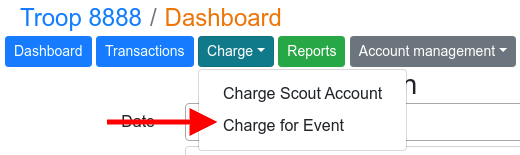 {:class="img-responsive img-thumbnail w-50 float-right"}
You probably already noticed there's also a Charge for Event. If you're using the famous and very powerful Scout Manager calendaring system and inviting people to events with a cost set (e.g. campout) then you can leverage this tool to charge those who have signed up for it.
{:class="clearfix"}
{:class="img-responsive img-thumbnail w-50 float-right"}
You probably already noticed there's also a Charge for Event. If you're using the famous and very powerful Scout Manager calendaring system and inviting people to events with a cost set (e.g. campout) then you can leverage this tool to charge those who have signed up for it.
{:class="clearfix"}
 {:class="img-responsive img-thumbnail w-50 float-right"}
Navigate to the first screen to select an event. Note: If you're not seeing any events, make sure the event you're working with has a cost associated with it and there are people invited and signed up for the event.
{:class="clearfix"}
{:class="img-responsive img-thumbnail w-50 float-right"}
Navigate to the first screen to select an event. Note: If you're not seeing any events, make sure the event you're working with has a cost associated with it and there are people invited and signed up for the event.
{:class="clearfix"}
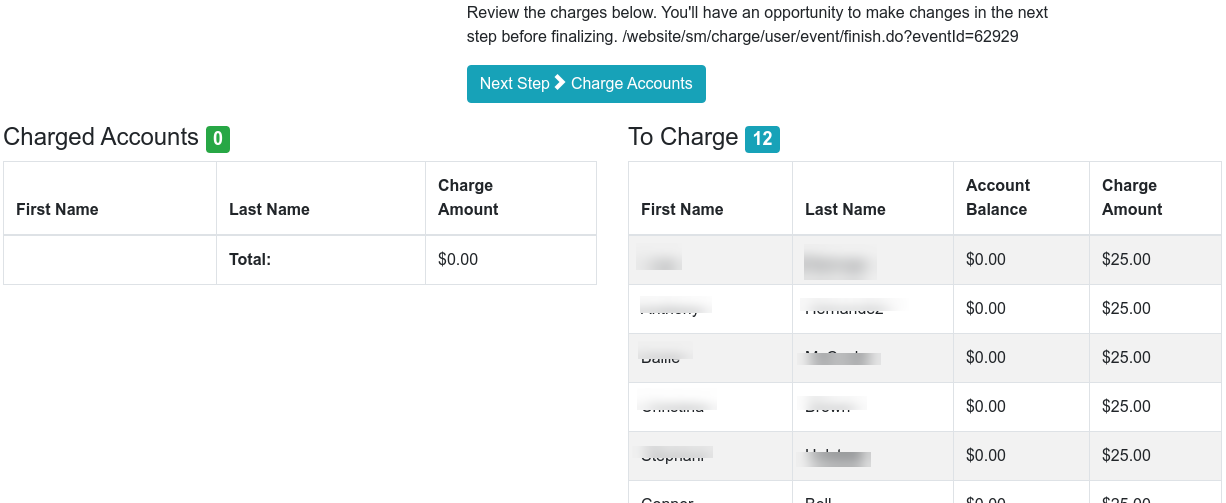 {:class="img-responsive img-thumbnail w-50 float-right"}
Review the event to make sure the cost is correct and the people listed are the actual ones who attended the event. When you're satisfied with everything press the Next Step > Charge Accounts button. You'll noticed it automatically creates a transaction with the same format as Charge Multiple Scouts above, except everything is already filled in and the scout accounts are preselected for you.
{:class="clearfix"}
{:class="img-responsive img-thumbnail w-50 float-right"}
Review the event to make sure the cost is correct and the people listed are the actual ones who attended the event. When you're satisfied with everything press the Next Step > Charge Accounts button. You'll noticed it automatically creates a transaction with the same format as Charge Multiple Scouts above, except everything is already filled in and the scout accounts are preselected for you.
{:class="clearfix"}
Transfer
 {:class="img-responsive img-thumbnail w-50 float-right"}
Eventually, you'll want to transfer money to/from an account. Generally, a transfer happens between two accounts of the same type (e.g. member to member), but Scout Manager will allow you to transfer between any two accounts. It'll even allow you to transfer money out of a single account! Note: you should take care when transferring between two different types of accounts.
{:class="img-responsive img-thumbnail w-50 float-right"}
Eventually, you'll want to transfer money to/from an account. Generally, a transfer happens between two accounts of the same type (e.g. member to member), but Scout Manager will allow you to transfer between any two accounts. It'll even allow you to transfer money out of a single account! Note: you should take care when transferring between two different types of accounts.
When creating a transfer, the account selected at the top is the transfer from account and will be reduced. Any accounts you add to the bottom will become the transfer to accounts and will increased by the given amount. {:class="clearfix"}
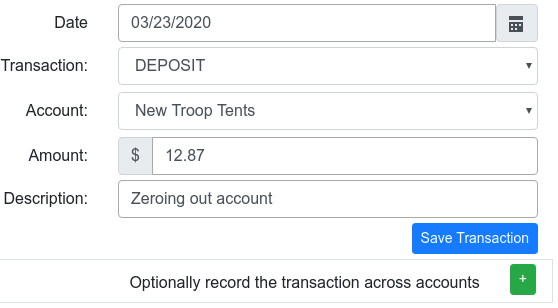 {:class="img-responsive img-thumbnail w-50 float-right"}
No, you don't have to select the second account! There are definitely times when you may want to zero out an account and transferring the money somewhere doesn't make sense. For example: a person may exit scouting and leave his money to the Pack/Troop, a liability account has left over money and needs to be retired.
{:class="img-responsive img-thumbnail w-50 float-right"}
No, you don't have to select the second account! There are definitely times when you may want to zero out an account and transferring the money somewhere doesn't make sense. For example: a person may exit scouting and leave his money to the Pack/Troop, a liability account has left over money and needs to be retired.